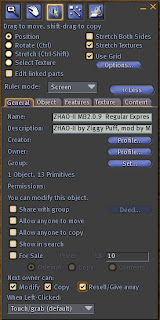 One of the most enjoyment to wear AO HUD (such as ZHAO) is you are free to add animation to create different combination. This create your unique style in second life. We can buy a package for the rest of your SL. However, we will, soon or later, want to add more animations, no matter you have a large pack or a small starter pack.
One of the most enjoyment to wear AO HUD (such as ZHAO) is you are free to add animation to create different combination. This create your unique style in second life. We can buy a package for the rest of your SL. However, we will, soon or later, want to add more animations, no matter you have a large pack or a small starter pack.This is the steps to edit your ZHAO AO. Sample is the latest ZHAO AO IIMB. It is free and available many places in SL.
- Detach you AO if you already wearing it
- Drag your AO onto ground (Beware! please check whether it is a copyable type. Non-copyable type can possible be lost if Second Life unstable. And for this reason, now most AO change permission to copyable and nontransferable).
- Select the AO HUD on the ground and to edit it with your right mouse click.
- Recommend to change the name of the AO for you can identify it after take back to your inventory later.
- See the last tab named "content" of the edit interface to find notecard.
- First Notecard found should be "default" and others may have different names. But all Notecard has the same format. see sample here
- You are free to use any Notecard there, but the better rule is untouched the default. We either edit the old one or copy it for make a new one. New Notecard will has a new name. Please don't give it a long name as it cannot fully display in the selection menu later.
- You can see there are leading square blanket (e.g. [walking]) with a definitive category animation in the Notecard.
- You can now add your new animation name under the appropriate category with a "|" to separate it. It must not leave any space before or after the animation name.
- It permit to add up to 12 animation for walking and sitting. There is no limitation for standing. But too much animation will eat up all the memory available for your AO and it will go crash. You then need reduce animation, reset AO and reload Notecard. Please also read the note inside the Notecard.
- Save the Notecard and close it after editing. Please wait a few second as it need time to refresh.
- Drag your new animation into the content one by one. You cannot rush to do this. Be patient to wait for refreshing. Sometimes, it need to take back the AO and rezz it again to see the update status when SL is a laggy.
- Take back your edited AO into your inventory and wear it

- Press the select Notecard button for selection your new setting. You need to load up your sitting with Notecard, even you only edited the existing Notecard.
- Select your Notecard name from the menu and wait few seconds to use new setting.
